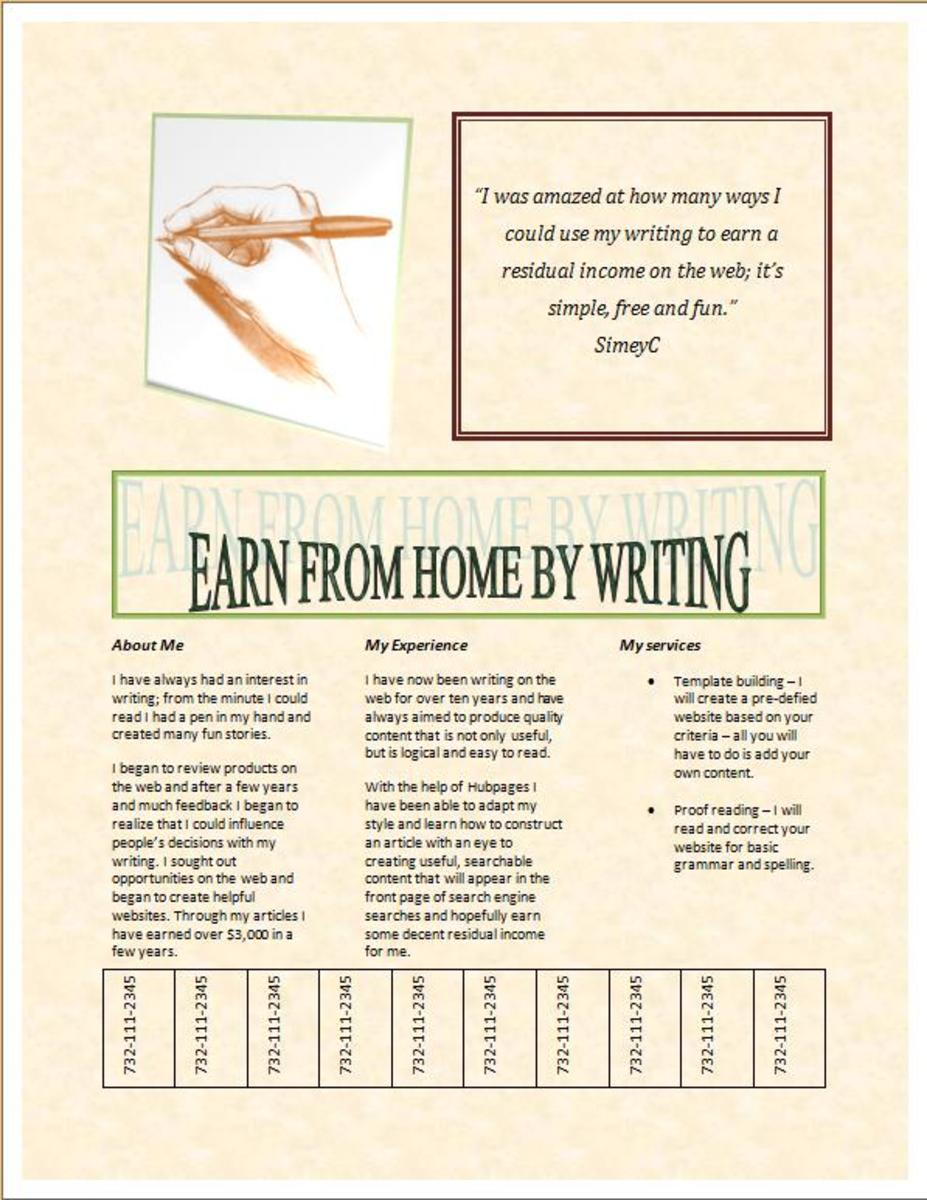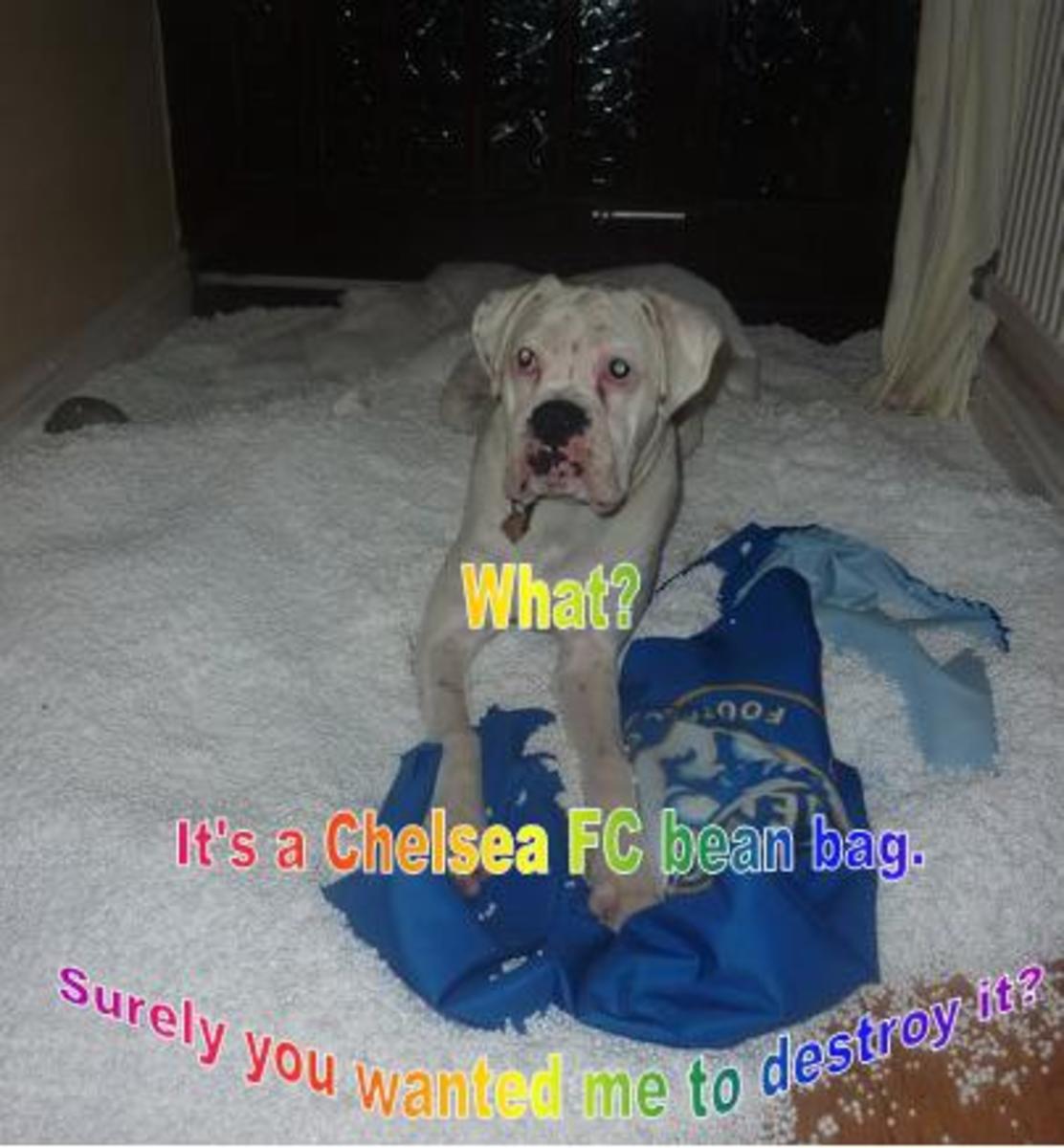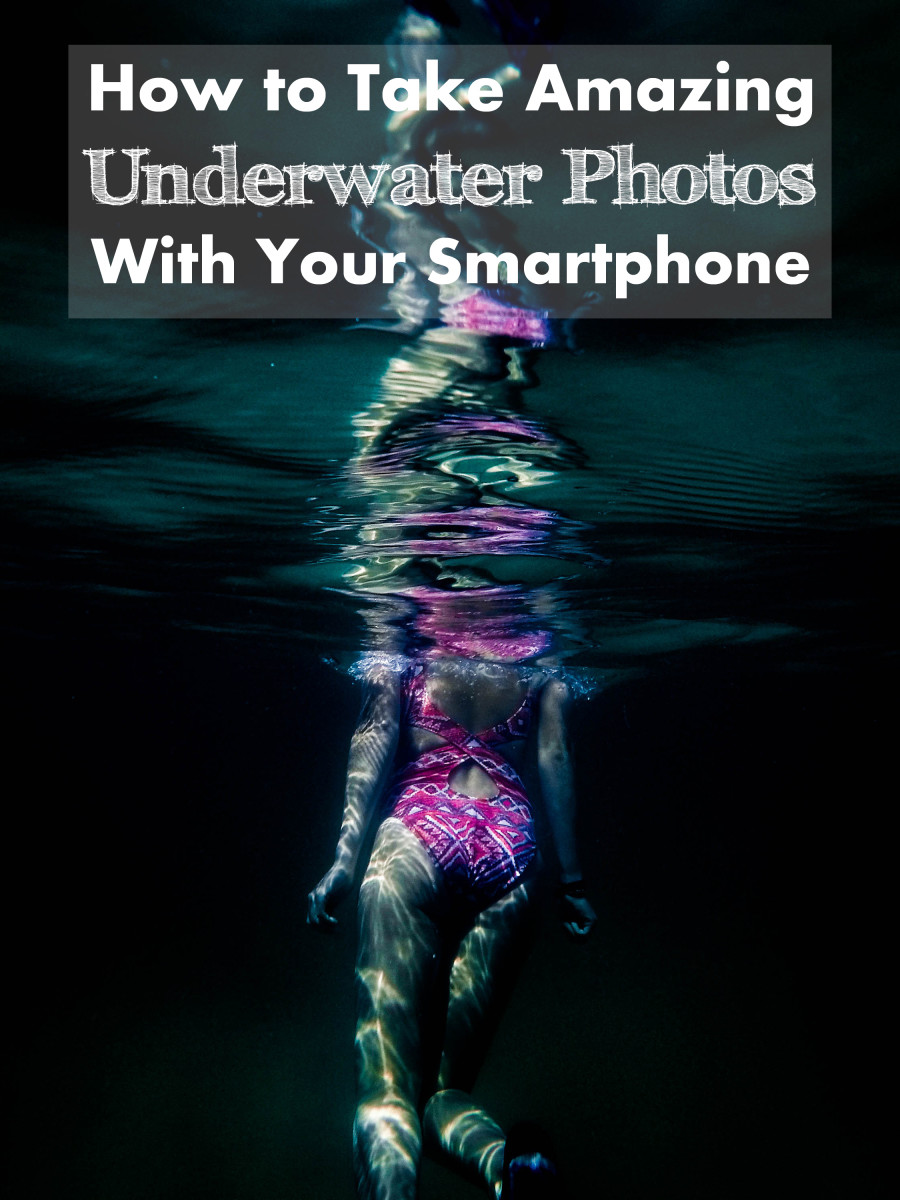How to Create Page Dividers or Borders Using Photos
Victoria Lynn, an author here at HubPages asked me on one of my hubs how I made my photo dividers. Rather than explain to her how I did it, I decided to show her and others how easy this is to do.
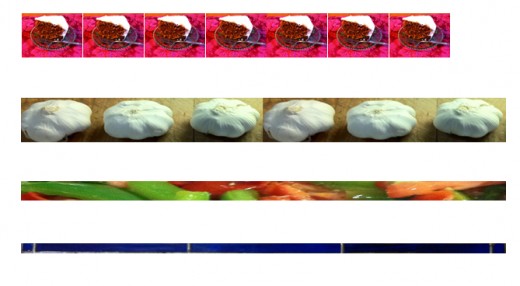
Creating a Page Divider or Border Using Microsoft Word
Step 1
To start, open Microsoft Word and create a new document. Click on Insert from the menu bar. Then click on Picture.
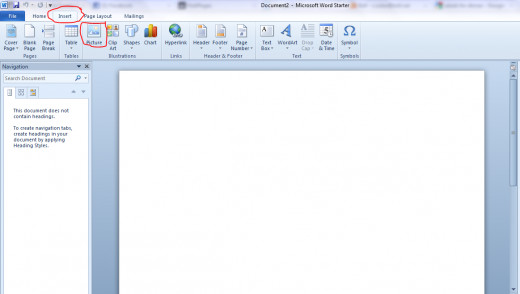
Step 2
Once you've clicked on Picture, the picture library will open that is on your computer. Choose the photo that you want to use for a divider, and click insert. The picture will then be inserted into your word document.
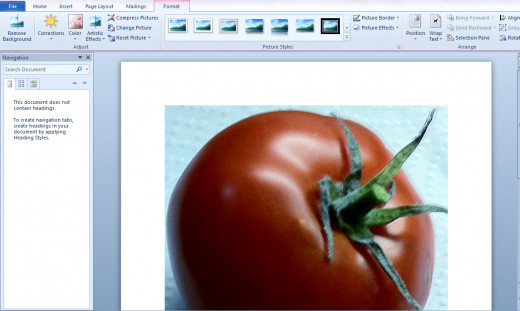
Step 3
Around the picture that you've inserted will be sizing marks. Drag these to the size that you want. With this particular tomato divider let's say I want to make a line of small tomatoes going across the page. Size it down really small. Once it is the size that you want click off to the side to get rid of the sizing marks. Now what you want to do is copy and paste it. With your mouse, right click on the small tomato and choose copy. Directly beside the picture, right click again and choose paste. Keep going along the page until you have your line of tomatoes. You'll know that you've hit the end of the page when the copy and paste starts a second row of pictures. To get rid of this first picture in the second row, click on undo once.


Where Do I Find The Snipping Tool?
Click on the start menu button on the taskbar on the bottom of the screen. The Snipping Tool will be in the Start Menu.
Step 4
With your snipping tool (Providing you have Windows 7) set on rectangle, snip around the row of tomatoes. Click on file/save as/ (name the file) This picture of the tomatoes will automatically go into your picture library as a PNG image.
Step 5
To insert this tomato divider, simply do it the same way that you would insert any picture on HubPages.


Without the Cut and Paste Option
If you have a picture that you want to use as a border, and you don't want to do the cut and paste, follow these instructions.
Insert the picture into Microsoft Word the exact same way as step one above. For an example, I'll use a picture that I took of a lake.
With the snipping tool simply snip out the section of the picture that you want to use as a divider. Remember to click file/save as/ name of picture.

If you have any questions or run into any problems while trying this please either leave a comment in the box below or send me a message.
Thank you for visiting today. If you would like to read more hubs by Just Ask Susan, you can find them by visiting my profile page.